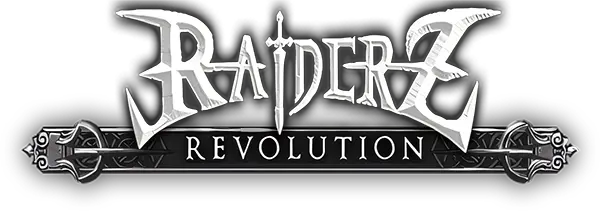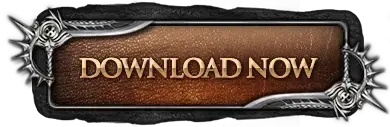Installation Instructions
After downloading the game zip archive from our website, extract its contents to a folder and run InstallRaiderZ.exe (the file labelled as "Application").
If you get a "Windows protected your PC" warning, click "More info", then "Run anyway". See Antivirus Considerations below to understand why this happens.
Follow the installer prompts, keeping default settings.
Once the installation process is complete, and BEFORE running the launcher for the first time, we recommend adding the game's folder to Windows Defender exceptions as explained below.
Antivirus Considerations
It's not uncommon for antivirus software like Windows Defender to mistakenly flag legitimate programs as malicious.
This often happens when the program's behavior or code patterns resemble known malware. However, this doesn't always mean the program is harmful.
Raiderz Revolution, like many older games, is not exempt from triggering false positives.
Remedy
While it may be tempting to disable your Antivirus, it is a crucial security tool designed to protect your computer, and disabling it leaves your system vulnerable to attacks.
By adding an exception for the game's installation folder instead, you'll allow the game to run smoothly while maintaining the protection of Windows Defender for the rest of your system. Here's how:
- Open Windows Security
- Navigate to Virus & threat protection
- Manage Settings
- Add an Exclusion
- Choose "Folder" and browse to the installation directory of the game, typically C:\Program Files (x86)\RaiderZ Revolution
Technical Support
In the event that you encounter a problem after running the Launcher, we have compiled a list of common error messages and how to overcome them.